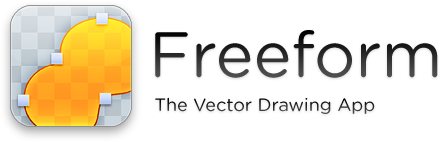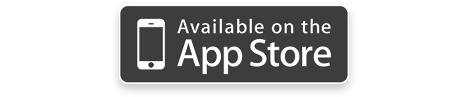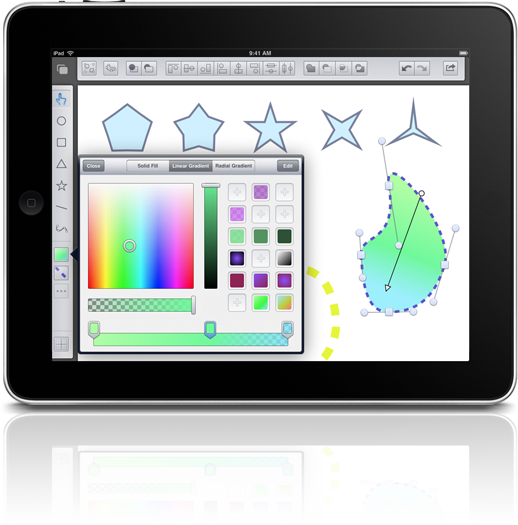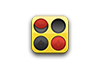How to use Freeform
Pinch
Zoom the canvas in or out. Double-tap with two fingers to reset the zoom to 100%.
Two-Finger Drag
Pan around the canvas.
One-Finger Drag
Create objects, select multiple objects, or move the currently selected objects.
Double-Tap or Tap and Hold
Cut, Copy, Paste, Duplicate, or Delete the selected objects.
Two-Finger Rotate
Cut, Copy, Paste, Duplicate, or Delete the selected objects.
Graphics Creation

The main graphic creation tools. From left to right: Pointer, which allows you to modify objects, ellipse tool, rectangle tool, polygon tool, star tool, line tool and path tool. Select a tool other than the pointer, then either tap or drag your finger to create the new shape. After a shape has been created, the pointer tool will be reselected. If you want to draw several shapes in a row, double-tap a tool which will cause it to stay selected.

Opens the color picker which will modify the color of all selected objects. Solid fills, linear gradients and radial gradients are available. Complex gradients can be created with multiple color stops.

Opens the stroke color picker, which will modify the stroke color of all selected objects. You can also add a dash to the outline of an object here.

Turns the grid on or off. This grid is just a visual indicator and does not show up in saved drawings.

Takes you to the document chooser where you can create new documents, or choose a previous document to continue editing. Up to 20 documents can be saved.
Object Manipulation

Group or ungroup objects. Grouping objects allows you to move, resize, or otherwise modify many graphic objects at once. Grouping a single path object will hide the path's individual control points.

Converts a shape object into a path, with control points and curve handles that you can manipulate.

Brings selected objects forwards or sends them backwards. Brining an object forward will cause it to draw on top of objects at a lower level.

Aligns selected objects, or distributes them horizontally or vertically, depending on the button you tap.
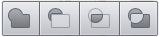
Perform boolean operations on shapes. Union, subtraction, intersection, and exclusion.

Undo and Redo controls.

Gives a list of options for saving your drawing, or showing the in-app help screen.